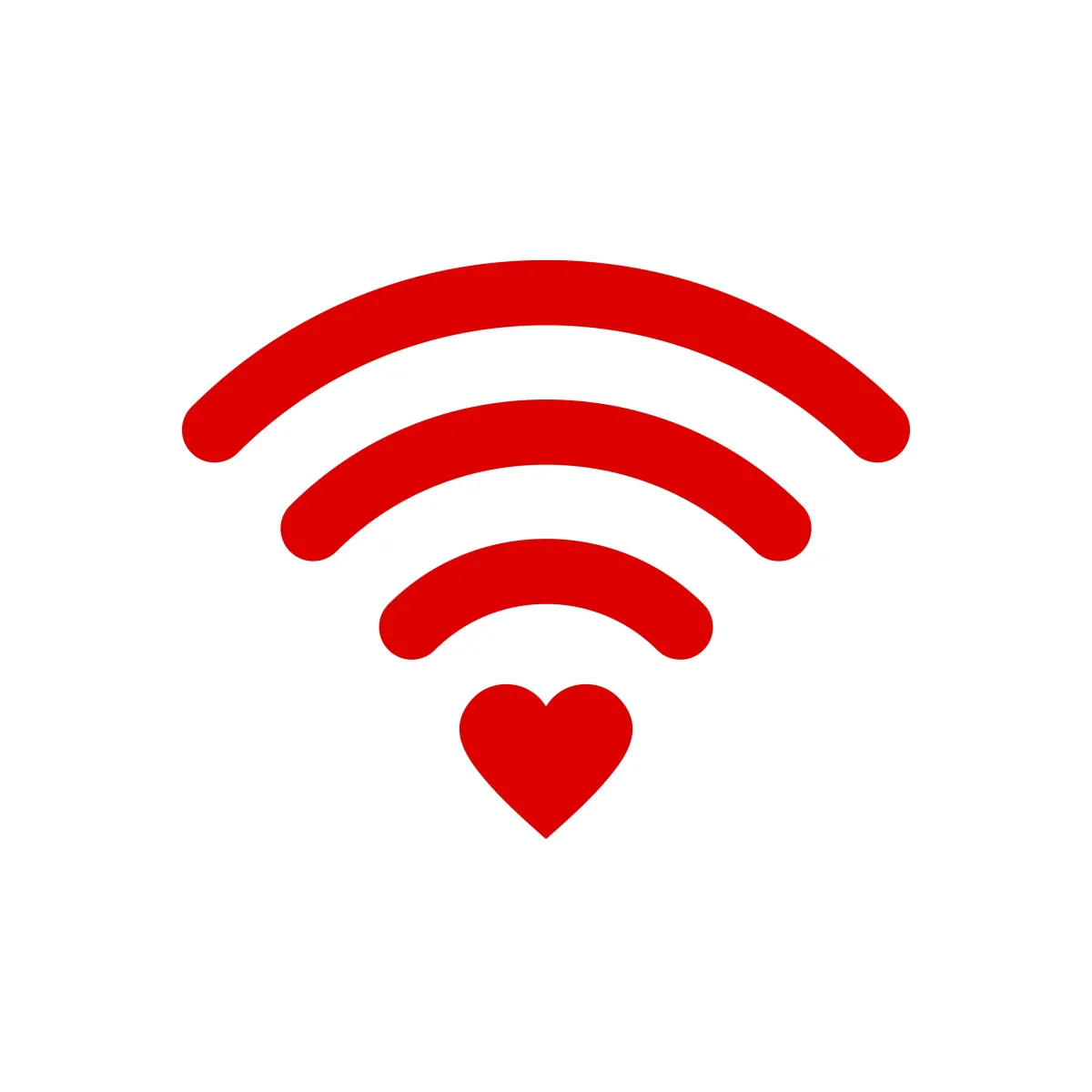
Tell my Wi-Fi love her
“While we’re all very dependent on technology, it doesn’t always work.” - Bill Gates
Tell my Wi-Fi love her
This week we are looking at common Wi-Fi connectivity issues and how to resolve them.
Connecting to the internet via Wi-Fi is not only super convenient, but it is commonplace. When connections drop out it can be extremely frustrating, especially if you are in the middle of a sending an important email or completing some crucial online tasks.
Here are some common issues you may encounter, along with our tips on how to resolve or work around them:
Connection Dropouts
Connection dropouts are by far the most common issue you will experience. The cause of these is usually down to interference on the Wi-Fi Channel you are connecting. For those who are not aware, the more common 2.4Ghz Wi-Fi Frequency operates over 13 channels (channel 14 does exist but is illegal in nearly all countries).
The actual channel your Wi-Fi runs on crosses over 2 channels back, and 2 forward, so a connection on channel 6 actually runs across channels 4 through 8. Any other Wi-Fi signal on one of these 5 channels can cause you interference if the interfering signal has a strong enough signal strength. Look at the below example from a Wi-Fi Analyser app (available on Android).
We can see that the “Gondor” signal is on Channel 6, but spans channels 4 through 8. There is another signal “Pretty Fly For a WiFi” which does cross in to channels 4 and 5, and will be causing some interference. However, from my current location the “Gondor” signal is much stronger, so the interference is likely not noticeable.
Now take a look at channel 11. There are two “SKY….” signals running on this, both at a similar signal strength. People connecting to these hotspots will likely be experiencing noticeable interference, which may include dropouts.
It is worth noting that the 2.4Ghz range is one of two common ranges for Wi-Fi signals the other is the 5Ghz range. Your Wi-Fi access point may be providing either or both of these ranges. The exact same issues with signal clashing can occur in the 5Ghz range, so the below still applies.
Resolving Wi-Fi Interference
By far the easiest way to tackle Wi-Fi interference is to simply restart your internet router (assuming your router also provides your Wi-Fi, otherwise restart whichever device which does). Upon startup your router will scan the local Wi-Fi channels to see which one is the best (least interference) for it to use for your hotspot.
You can do this manually via your router’s web admin page in most cases. You’ll need the admin logon and knowledge of how to configure it’s Wi-Fi settings, along with knowing which channel is best for it to use. You can use apps like “Wifi Analyzer” (android only), or “Ubiquity Wifiman” (android and iOS) to scan the local wireless channels to make your decision.
If your local Wi-Fi channels are all taken and you can’t get around interference, see if you can switch to 5Ghz (or down to 2.4Ghz if already on 5Ghz) to see if the situation is better. If not, you may have to take more of a physical option to resolve the issue. We’ll go through this at the bottom of this post.
Out of Range
The further you step away from your Wi-Fi hotspot (access point) the weaker it’s signal will be to any device you hold. Step away far enough and the signal will drop off completely. Now you are out of range. You can use the handy apps mentioned above (in Connection Dropouts) to view your signal strength as you move away from your hotspot.
Move around to the common areas you want to be able to use the hotspot from and check the signal strength. Also check for competing signals crossing into your channel(s). If the strength of these competing signals is similar to your own hotspot at any of your desired locations you may have issues. Although technically you are not out of range, range is still an issue as your hotspot can’t deliver the signal strength you need to combat the competing signal at your location. If this is the case, try restarting your hotspot (internet router in most cases) to see if it picks a more suitable channel with less interference. This may allow you a more trouble-free connection.
Of course, you may genuinely be out of range and need another solution, keep reading for our pick on this at the bottom of this post.
Slow Speeds
Slow connectivity speeds can be caused by a few different issues.
1. Wi-Fi interference or range issues – see the above advice on how to resolve this.
2. Driver issues – run windows or mac update and be sure to install any optional driver updates which apply to your Wi-Fi adaptor.
3. If you are running over a VPN then this can be a bottleneck for network traffic. Try disconnecting the VPN and checking your speed again.
4. Genuinely slow Internet speeds – if you are sure the above issues are not the cause of your problem, place your device right next to your hotspot and run a speed test to check your internet speeds. You can do this at speedtest.net from the device. if you have a high latency (ping over 50ms) or your speed does not match the promised speed by your Internet provider by a good margin, it may be time to contact them for support.
Working around issues
If you feel stuck and are still struggling with dropouts or a slow connection speeds at a distance from your hotspot we recommend trying EOP (Ethernet over powerline) adaptors. Provided you use them on the same ring main circuit these are a great solution to extend connectivity.
EOP adaptors operate by converting your network (ethernet) signal to one which is transmitted through the power circuit, then converted back into a pure network signal at the other end. The idea is that you plug one in near to your router, then plug a network cable from your router into it. Then at the other end you plug the matching adaptor in and it will either generate a new hotspot for you (right where you need it) and/or provide a network socket to run a cable to your device. These devices usually work great and can provide a great solution to connecting at a distance from your main router or hotspot.
We recommend TP Link devices for value and reliability, like these: https://www.amazon.co.uk/TL-WPA4220T-KIT-Powerline-Broadband-Configuration/dp/B08LW5VPPV

BITWISE-IT MANAGED IT FOR UK BUSINESS
Bitwise-IT are an IT Managed Services Company based in Wickford, Essex, UK. We focus on supporting and protecting your business technology so you can do what you do best. When you partner with Bitwise-IT we have your digital back!
Get In Touch
Need to reach us? Shoot us and email or give us a call today.
Email: info@bitwise-it.co.uk